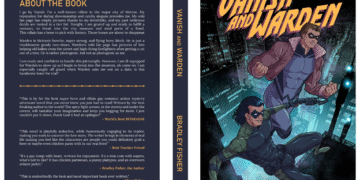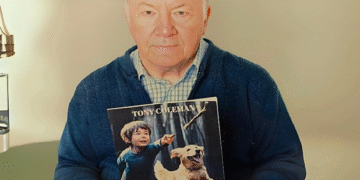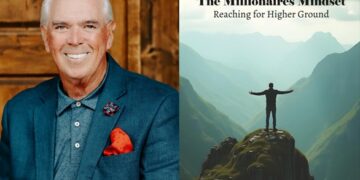Apple has been experiencing record highs when it comes to MacBook sales over the course of the last year. There are more people buying a MacBook right now than ever before.
If you just purchased a MacBook, you’re probably still trying to figure out how to use it. Using a MacBook can be a whole lot different than using other kinds of computers.
To help you along, we’ve compiled a list of the best MacBook tips and tricks. Our list will show you how to use a MacBook and make the most of it.
Take a look at nine MacBook tips and tricks below. They should work on all the various types of MacBooks and allow you to use your MacBook to its full potential.
- Pushing Spotlight to the Limit
Do you want to find something on your MacBook fast? Then you’ll love what Spotlight brings to the table.
Simply press the command key and the spacebar on your MacBook at the same time and Spotlight will appear. You can type in whatever it is that you’re looking for and find it in a hurry.
But one of the best MacBook tips and tricks is that you can also use Spotlight for other things. For example, you can punch in a math problem and have Spotlight do it. You can also have Spotlight convert temperatures to Fahrenheit or Celsius.
- Keeping Notes a Secret
Would you like to store a secret on your computer? News flash: You aren’t going to want to store it in a document called “SECRET” that sits on your desktop!
Instead, you’ll want to keep this secret stored in Keychain Access. This is a great tool for storing passwords securely, but it’s also an excellent tool for storing other things you want to keep a secret, too.
To store a secret in Keychain Access, all you’ll need to do is:
- Visit Applications and click on Utilities
- Click on File and then click on New Secure Note Item
- Type your secret and save it
- Leave Keychain Access to lock it up
It’s that easy to keep a secret on your computer without having to worry about it being compromised.
- Signing Your Name on Documents
Remember how annoying it used to be when someone sent you something via email and asked you to sign it and send it back? Ugh.
You had to print it out, sign it, scan it, find it on your computer, and then get it back to them. It wasn’t that much fun, to say the least!
Thankfully, the MacBook makes it easy to sign digital documents without having to print them out. Just open up the document you need to sign in Preview, click on the markup logo, and sign away. It takes the hassle out of having to sign something on your MacBook.
- Screen Recording on a Mac
Are you someone who likes to record what’s going on on your computer on a regular basis? You can pull your smartphone out and use it to record, but it’ll often provide you with a grainy video in the end.
Rather than taking that approach, why not try screen recording on a Mac instead? This is another one of the great MacBook tips and tricks that you should use early and often.
You can screen video record Mac screens with a few simple clicks of your MacBook’s trackpad.
- Bringing Memes to Life
Do you wish that you could make memes and go viral with them? You might be under the impression that you’ll need some fancy photo editing software to do this.
But you can do it with little more than the Preview feature on a MacBook. Once you open up a photo with Preview, you can add text to the top of it, mark it up, and do whatever else you need to do to make the meme that you have in your head.
- Putting Together a Dance Party
Do you want to turn your dorm room, office space, etc. into a dance party? You can do it with a MacBook when you have iTunes open on it.
Simply start playing a song that you want to listen to and then press the command key and the T key at the same time. Your MacBook will start to put on an amazing light show for you in an instant.
- Copying on an iPhone and Pasting on a Mac
Does your MacBook share the same Apple ID with your iPhone and/or your iPad? If it does, you’ll come to appreciate the fact that you can copy something on your iPhone or iPad and paste it on your Mac without missing a beat.
As long as your devices are being used on the same network, you can use the Universal Clipboard feature to copy things on one device and paste them on another. This could really come in handy for a lot of people.
- Tracking Down Emojis
Are you wondering where in the world the emojis are on your MacBook? It’s very easy to find them on an iPhone or iPad, but they aren’t always around on a MacBook.
Not to worry! Just push down your control, command, and spacebar keys and all of your emojis will appear. It’ll make it simple to find them when you’re chatting with friends online, writing an email, etc.
- Asking a Mac to Read to You
Would you like to have your MacBook read an email that you just put together? Or better yet, would you like to have it read a paper that you wrote for class or a report you created for work?
Highlight whatever it is that you want your MacBook to read for you. Then, hold down your control key and click down on your trackpad. Scroll down to Speech and click Start Speaking to have your MacBook begin reading to you.
Give These MacBook Tips and Tricks a Try Today
The great thing about using a MacBook is that you aren’t ever going to get bored with it. You’ll always be learning new MacBook tips and tricks and testing them out.
Take some of the MacBook tips and tricks that we’ve listed here out for a test drive to see how they work. You’ll be pleasantly surprised to see how much easier it is to use your MacBook when you commit them to memory.
Read more fun articles on making the most of technology by poking around on the rest of our blog.